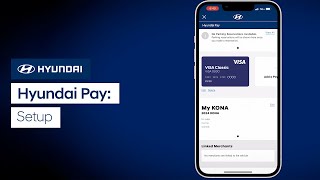Invite a secondary driver to your Bluelink account and manage features and notifications.
As the primary Bluelink subscriber, you can invite a secondary driver to create their own MyHyundai account and have access to your vehicle without sharing your username or PIN. You can also moderate what features and notifications can be accessed by your secondary driver(s), and they can set their personal preferences.
1) Log on to the MyHyundai.com |
2) Open the website navigation menu on the top right of the page and click “My Account” |
3) Click on the “My Vehicles” tab and scroll down to the vehicle you’d like to add the secondary driver to |
4) In the “Authorized Drivers” area, click on “Manage Drivers" |
5) Once the Driver Information page opens, scroll down and click on “Invite Secondary Driver” to send your invite |
6) Enter the first name, last name and email address for the person you want to add as a secondary driver. |
7) Select Send Invitation After your secondary driver has accepted your invitation, you can then set preferences for them by returning to the Manage Drivers page in My Vehicles. The primary driver controls these features: |
- Connected Care
- •Monthly Vehicle Health Report
- •Maintenance Preference Set
- Remote
- • Car Finder
- • Curfew Alert
- • Valet Alert
- • Geofence Alert
- • Speed Alert
- Guidance
- • Destination Send to Car
To invite or manage secondary drivers, go to the My Vehicles page.
Bluelink FAQS
View More
Show Less