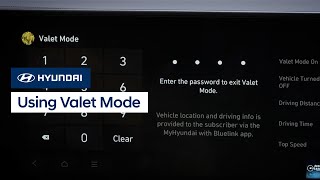Learn about how to use voice commands in your Hyundai vehicle.
Using voice commands in your Hyundai vehicle enhances your safety by giving you hands-free access to features and functions in your vehicle using your voice. To use phone call commands, your mobile phone must be connected to the system via Bluetooth and your contacts must be downloaded.
- Set up:
- On the steering wheel, press the voice icon. Voice recognition starts with voice guidance.
- Once you’re set up, you can start using voice commands. Here’s a list of useful call command examples:
- “Call”—You can make a call to one of your mobile phone’s contacts. You can say a contact’s name to begin a call.
- “Dial”—You can make a call by saying a phone number.
- “Change Bluetooth Device”—You can search for and connect another Bluetooth device.
If your vehicle is equipped with a navigation system, you can also use navigation commands like:
“Find”—You can search for a designated POI name or address via the network service or say an address.
“Map”—Move to the map screen.
“Previous Points”—You can select a location from the list of previous destinations, searches and starting points. Say the number of the location you want.
“Go Home”—Set the location saved to the Go Home shortcut button in your address book as your destination.
“Go to Work”—Set the location to the Work shortcut button in your address book as your destination.
“Turn Guidance On/Off”—Unmute or mute the navigation guidance.
“Zoom In/Out”—Zoom in or out on the map.
Other common commands include “Cancel Route,” “Route Options,” “Hospital,” Dealership,” and “Roadside Assistance.”
To view all possible voice commands, refer to your Hyundai Owner’s Manual.
Bluelink FAQS
View More
Show Less