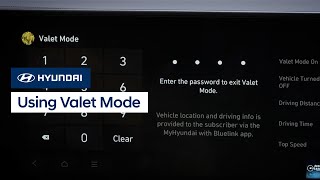Calendar Sync allows you to use the MyHyundai app to send a destination address from your mobile device’s native calendar app to your vehicle for upcoming appointments.
Overview:
The 2022 Hyundai Tucson is the first Hyundai model to include Calendar Sync, which allows you to use the MyHyundai app to send a destination address from your mobile device’s native calendar app to your vehicle for upcoming appointments.
This feature is currently compatible with any Apple or Android phones.
Getting Started:
- Enroll in Bluelink
- Download the MyHyundai with Bluelink App
- Select My Profile from the Utilities or Side Menu
- Scroll down and under Drivers select My Driver Settings
- Under Settings toggle Calendar Sync on
- A pop-up message will appear requesting permission to share your calendar with your vehicle
- Select OK to allow your calendar to sync with the MyHyundai app
- This will sync your device’s default calendar to the vehicle

Turning Off Calendar Sync:
Under Calendar Settings, switch the Calendar Sync toggle to off.
Calendar Sync FAQs:
How can I connect multiple calendars (Apple, Google, Outlook, etc.) to Calendar Sync?
First, make sure your third-party calendars, such as Google or Outlook, are syncing with your smartphone correctly. Then, in your smartphone Settings, go to Sync > Calendar > All Events.
How do I enable or disable Calendar Sync notifications on my smartphone?
If you are an iOS user: Settings > MyHyundai > toggle Calendars on to enable and off to disable
If you are an Android user: Settings > MyHyundai > Permissions > toggle Calendar on to enable and off to disable
Buelink FAQ's
View More
Show Less